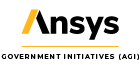It's gold! How to update a basic model
- Oct 4, 2010
- Tech Tip
I create animations that promote our products at AGI. Often I find myself using one or more of our earlier models that have few or no textures on them. They work well for analysis, but lack the sophistication that comes with models built in Lightwave or Collada. I am an end user. I’m not a model builder, but I know what looks good. 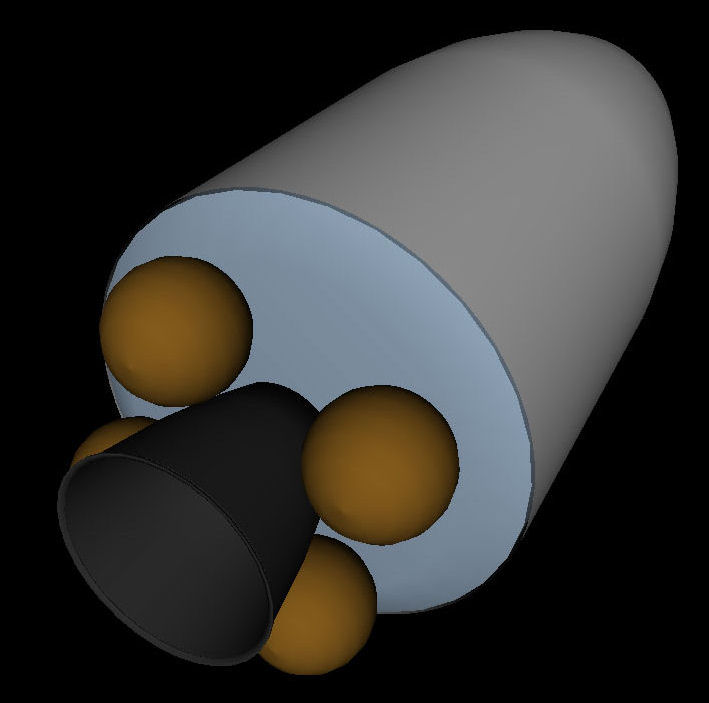 When I can, I’ll make custom textures in Photoshop for these models, but often there’s simply no time. So I’ve found a quick way to enhance basic models. The MDL format is nothing more than a text file with an MDL extension. These models can be modified using a text editor. Adding two lines to a model component or mesh will turn any surface into one that has reflective metalic properties. For example, at right you see a model where the FaceColor of the fuel tanks is %127088027. The complete component is written like this: Component FuelSphere
When I can, I’ll make custom textures in Photoshop for these models, but often there’s simply no time. So I’ve found a quick way to enhance basic models. The MDL format is nothing more than a text file with an MDL extension. These models can be modified using a text editor. Adding two lines to a model component or mesh will turn any surface into one that has reflective metalic properties. For example, at right you see a model where the FaceColor of the fuel tanks is %127088027. The complete component is written like this: Component FuelSphere
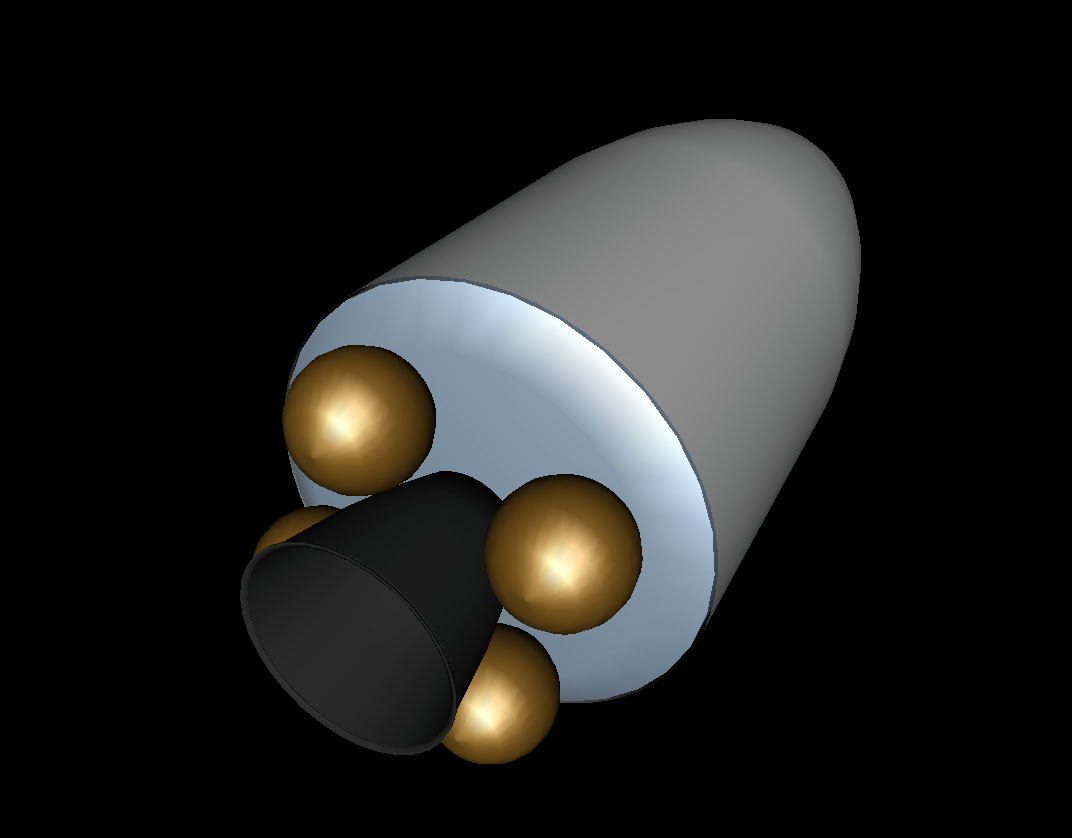 It’s gold! The FaceColor is exactly the same as the first example, but instead of a dark orange, you have gold. Changing the FaceColor, can give you the appearance of any metallic surface, such as stainless steel, aluminum or copper. The model remains lightweight, and looks great, too.
It’s gold! The FaceColor is exactly the same as the first example, but instead of a dark orange, you have gold. Changing the FaceColor, can give you the appearance of any metallic surface, such as stainless steel, aluminum or copper. The model remains lightweight, and looks great, too.
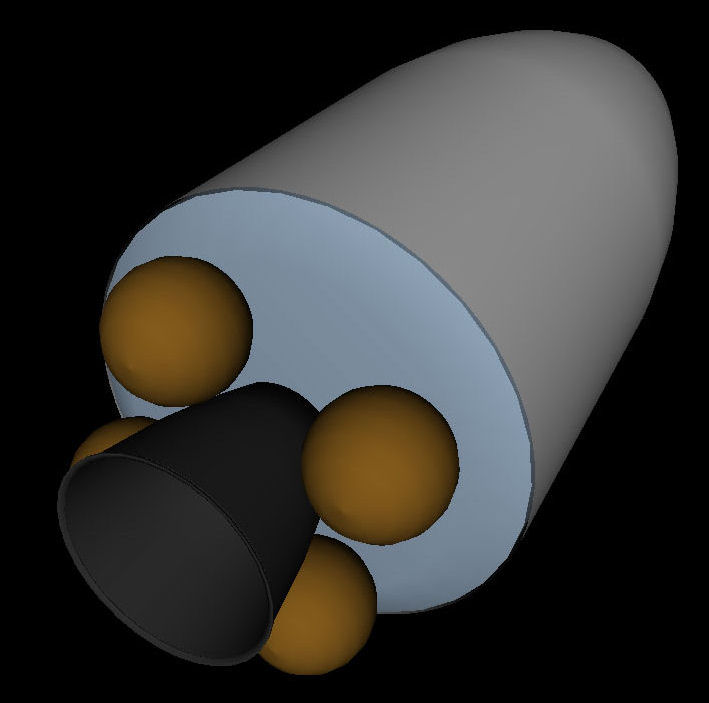 When I can, I’ll make custom textures in Photoshop for these models, but often there’s simply no time. So I’ve found a quick way to enhance basic models. The MDL format is nothing more than a text file with an MDL extension. These models can be modified using a text editor. Adding two lines to a model component or mesh will turn any surface into one that has reflective metalic properties. For example, at right you see a model where the FaceColor of the fuel tanks is %127088027. The complete component is written like this: Component FuelSphere
When I can, I’ll make custom textures in Photoshop for these models, but often there’s simply no time. So I’ve found a quick way to enhance basic models. The MDL format is nothing more than a text file with an MDL extension. These models can be modified using a text editor. Adding two lines to a model component or mesh will turn any surface into one that has reflective metalic properties. For example, at right you see a model where the FaceColor of the fuel tanks is %127088027. The complete component is written like this: Component FuelSphere
Revolve FaceColor %127088027 StartAngle 0 EndAngle 360 NumRevolve 32 NumVerts 11 Data 30.000000 0 0 28.531695 9.270510 0.0 24.270510 17.633558 0.0 17.633558 24.270510 0 9.270510 28.531695 0 0.000000 30.000000 0 -9.270510 28.531695 0 -17.633558 24.270510 0 -24.270510 17.633558 0 -28.531695 9.270510 0.0 -30.000000 0 0 EndRevolve EndComponentNow add these two lines after FaceColor:
Specularity 0.8 Shininess 17Here's the result:
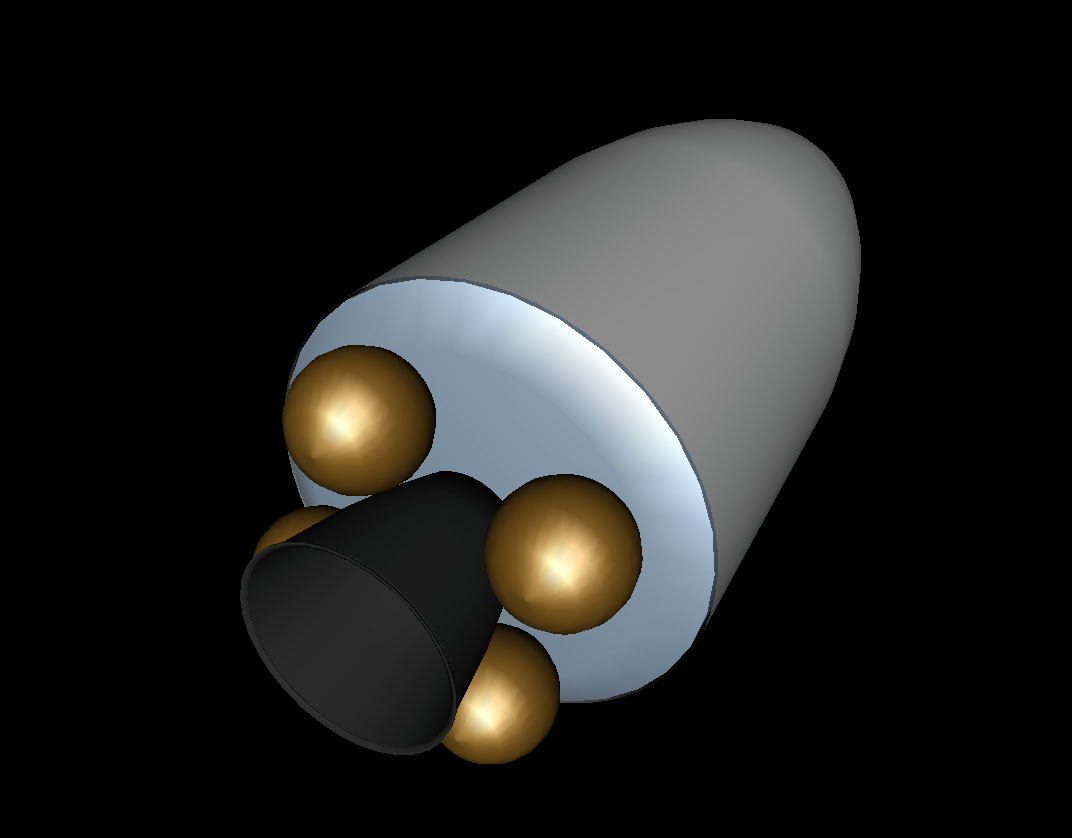 It’s gold! The FaceColor is exactly the same as the first example, but instead of a dark orange, you have gold. Changing the FaceColor, can give you the appearance of any metallic surface, such as stainless steel, aluminum or copper. The model remains lightweight, and looks great, too.
It’s gold! The FaceColor is exactly the same as the first example, but instead of a dark orange, you have gold. Changing the FaceColor, can give you the appearance of any metallic surface, such as stainless steel, aluminum or copper. The model remains lightweight, and looks great, too.