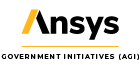Show off that STK Certification on LinkedIn!
- Apr 9, 2020
- Blog Post
-
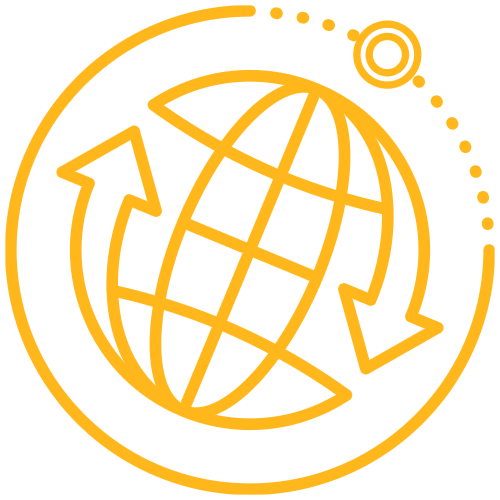 STK Pro
STK Pro
STK Certification is a great way to test your skills and show your proficiency with industry-leading modeling, simulation, and analysis software. Completing the Level 1, Level 2, and/or Level 3 STK Certification not only makes you and your organization more productive, but it also boosts your resume and could advance your career.
At any given time, if you search jobs on LinkedIn, there are companies looking for STK experience. In fact, the search I just did as I’m writing this, returns 398 jobs that list STK experience as a sought-after skill! If you know how to use STK, it seems logical that completing one or more of the levels of STK Certification would be an easy way to validate this skill set. And if you take the time to complete the certification, wouldn’t you want to broadcast that out to anybody and everybody who is interested?
After you complete any level of STK Certification, you have the ability to join our LinkedIn STK Certified group and show off your accomplishment. But even cooler, LinkedIn now has the option to add professional certifications and other accomplishments to your LinkedIn profile for everyone to see. This is done through the certifications section and allows LinkedIn users, including prospective employers, to search profiles by credentials. A quick search on STK Certification returns over 2,300 results! So if you’re STK Certified, take one minute (yes, literally one minute) to add STK Certification to your LinkedIn profile and let the opportunities find you!
Follow these three steps to add STK Certification to your LinkedIn profile page.
- Log into LinkedIn and go to your profile page.
- Go to the Add profile section and choose Licenses & Certifications.
- Add the information for your STK Certification (if you’re Level 3 Grand Master Certified, add all 3 of them!) and click Save!
The STK Certification will now show up right on your LinkedIn profile for everyone to see. After you’ve added your certifications, you can even rearrange where they are displayed on the page. Just drag and drop the Certifications section on your edit profile page to wherever you’d like it to be.