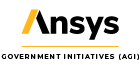Paint a Prettier Picture
- Oct 23, 2017
- Tech Tip
- Multidomain
-
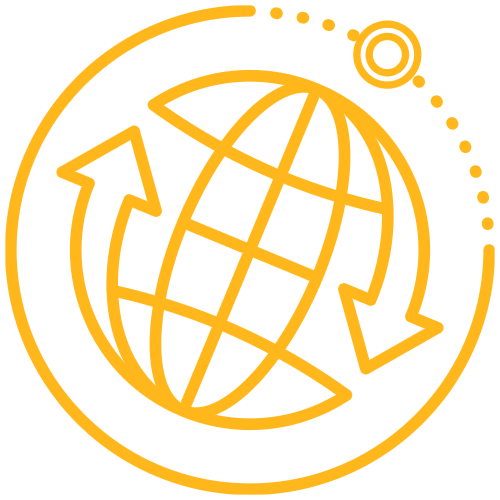 Systems Tool Kit (STK)
Systems Tool Kit (STK)
Tired of seeing the same old 3D models in your scenario? Maybe it is time to switch it up a bit. Did you know STK comes preloaded with 35 air models, five (5) miscellaneous models, 20 land models, 34 missile models, seven (7) sea models, and 209 space models to spice up your scenario?
That is 310 ways to make your scenario look more realistic to the mission you are modeling. These models are located in C:\Program Files\AGI\STK 11\STKData\VO\Models. To use one of these models in your scenario, just go to the Scenario Object Properties-3D Graphics-Models page and select the ellipse next to the Model File. This will bring you directly to the models folder.
Still can’t find what you need? Try the AGI website. Under the Support link there is a link to Supporting Data then 3D Models or just select this hyperlink AGI 3D Models. Here you can do a search for a specific model that you are looking for or scroll through all the models to find the most relevant one for your scenario. Then just download that model and insert it into your scenario in the Scenario Object Properties-3D Graphics-Models page.
STK supported model file types include MDL models (.mdl) and COLLADA models (.dea). However, if you come across a 3D Model outside of AGI’s resources you can convert an existing model using an editing and conversion tool such as Studio Max, Maya, Softimage, Blender, and Google SketchUp. These programs can also be used to build your own model if the model you are looking for does not exist.
For more information on using 3D Models in STK, please visit the AGI HELP page titled Using Models or go the AGI FAQ How to Convert CAD Models for Use in STK and start making more exciting and visually accurate scenarios. Who doesn't want a shark with lasers model in their scenario?!