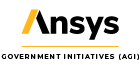UI Plugin: Template
- Jan 3, 2017
- Tech Tip
-
 Integration
Integration
For my sixth blog, I would like to talk about my pride and joy, my Visual Studio UI Plugin template. While it is important to understand how UI plugins work if you are trying to develop one, your priority should be developing your own capabilities.
To help speed up the development cycle, I developed an STK 11 UI plugin template for Visual Studio. The template enables developers to build STK UI plugins quickly by setting up a properly configured, blank plugin. The template also includes several useful code samples and libraries.
Simply copy the zip file to your Visual Studio user directory: \Visual Studio 201X\Templates\ProjectTemplates\Visual C#. I tested the template for Visual Studio 2010, 2012, and 2013.
Once you install the template on your computer, launch Visual Studio, select New Project and then select STK11.UIPlugin.Template.
The template includes examples for adding a progress bar, adding a link to the plugin from the context menu, adding a link to the plugin from main menu, and adding a link to the plugin from the toolbar. It also includes an example of a persistent preference page. The persistent preference page keeps user selections even after STK is closed. The STK code library is used for interacting with STK and manipulating STK objects. It includes simple methods to subscribe to events in STK and get a list of objects in STK scenario. The globe mouse events code described in my previous blog is also included, but commented out.