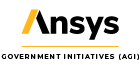Sensor Visibility with Volumetrics
- Feb 11, 2019
- Article
-
 Analysis Workbench
Analysis Workbench
It is easy to use volumetrics to determine what region of 3D space a sensor can see. There are two methods for doing this and they allow for different metrics to be calculated. Depending on what you care about, you can choose one or both of the methods.
Method One: Constrained grid method
This method should be used if you are interested in determining what portion (percentage or volume) of your 3D space a sensor can see. You can also apply additional spatial calculations to the analysis.
Method Two: Spatial Calculation method
This method should be used if you are interested in determining which individual grid points can be seen and not seen by a sensor.
Steps for each Method
Let’s go through the steps for each method. We will use an aircraft with a default conic sensor and a spherical grid around the aircraft, but these methods apply to any sensor, grid configurations, and objects in STK.
Method One: Constrained grid method
-
In Analysis Workbench > Spatial Analysis Tab, create a new volume grid on your aircraft:
- Type : Spherical
- Name: AC_Grid
- Azimuth: 0 to 360 deg with 36 steps
- Elevation: -90 to 90 deg with 18 steps
- Range: 0 to 10 km with 10 steps
-
In Analysis Workbench > Spatial Analysis Tab, create a second new volume grid on your aircraft:
- Type: Constrained
- Name: AC_Grid_SensorVis
- Reference Grid: AC_Grid from step 1
- Spatial Condition: Sensor Visibility
-
Insert a new volumetric object (Insert > New) and rename it Constrained.
-
In the volumetric object’s properties > Basic > Definition:
- Volume Grid: AC_Grid_SensorVis from step 2.
- Spatial Condition: This is optional, but you can add a calculation such as altitude, lighting conditions, etc.
-
Right-click on your Constrained volumetric object and go to Volumetric > Compute.
- You will see green where the grid is within your sensor visibility and the grid points are active and red where they are not.
- To see what percentage of the volume the sensor can see, go to the Report and Graph Manager for the volumetric object and run the Satisfaction Volume report.
Method Two: Spatial Calculation method
-
In Analysis Workbench > Spatial Analysis Tab, create a new spatial calculation on your sensor:
- Type: Spatial Condition Satisfaction Metrics
- Name: SensorVis
- Spatial Condition: Aircraft/Sensor Visibility
- Satisfaction Metric: Number of Intervals
- Accumulation: Current Time
- Filter: None
-
Insert a new volumetric object (Insert > New) and rename it SpatialCalc.
- Volume Grid: AC_Grid from Method One, Step 1.
- Spatial Condition: SensorVis from Method Two, Step 1.
-
Right-click on your Constrained volumetric object and go to Volumetric > Compute.
- You will see green everywhere now as all grid points are active
- To determine which grid points are seen at any given time, go to the Report and Graph Manager for the volumetric object and run the Volumetric Values at Time report. Points with a value of 0 are outside the sensor field of view and points with a value of 1 are inside.