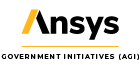It’s Time to Spring Clean your STK License Folder
- Apr 18, 2016
- Article
-
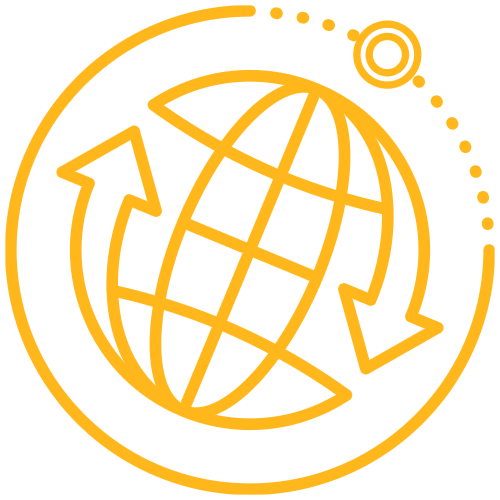 Systems Tool Kit (STK)
Systems Tool Kit (STK)
Yeah, I’m a pack rat. I’m pretty adept at backing up my thoughts on any given question with e-mails I’ve saved from 10 years ago. Stacks of Zip drive disks from the late 1990’s? Check. And I may or may not have finally donated 32 pairs of old shoes to the local clothing drive. So I get the whole “keep-it-just-in-case” mentality. When it comes to STK licenses though, piling up old or obsolete license files within your STK license directory can become problematic. Fortunately the STK License Manager makes it easy for you to monitor and manage your installed STK license files. The “Manage Licenses” tab is where that magic happens. To get there, go to Windows Start => All Programs => STK Support Tools => License Manager. Notice below that I have five (5) STK license files installed on my machine. That’s fine, if I need all five. But if I don’t, this pileup can start to confuse STK, causing unexpected behavior, sluggish STK software launch times, and/or license errors.
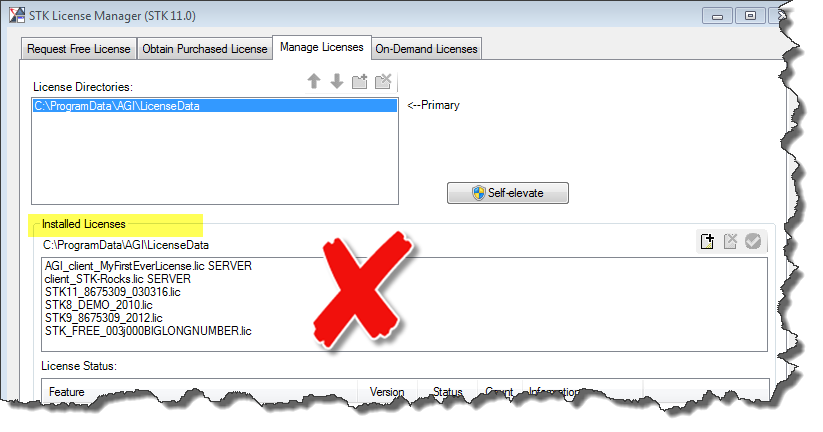
Let’s assume that to complete my daily STK work, I pull licenses from the “STK-Rocks” server, and then also an STK11 Astrogator license that is nodelocked to my 8675309 machine. Sounds simple enough, unless your STK license closet looks like mine. Here’s what’s really going to happen on my machine. Since STK reads license files in alphabetical order, each time I launch STK on my machine, STK will begin by reading the nostalgic contents of “MyFirstEverLicense” (gooooood times), strolling down that long-dead server path until it eventually gives up and moves on (enter sluggish software launch times). Alphabetically next is the client license for “STK-Rocks.” Score! STK quickly connects to that active license server, pulls the licenses it needs and is entitled to pull, and moves along. STK now stumbles thru the STK_FREE license (got it), the expired STK 8 demo license from 2010 (don’t need it), the STK 9 Astrogator license (obsolete since we’ve upgraded to STK 11), and finally ingests the Astrogator license (nom nom). In the above scenario, STK at least eventually pulls what it needs and life goes on. But sometimes STK gets cranky, gives up and just pulls whatever it lands on, correct or not correct. For all these reasons, it is important to keep your STK license folder clean and streamlined. How, you ask? Good question! You can easily remove old or obsolete STK licenses in one of two ways. First, from within the Manage Licenses tab, simply highlight each relevant filename, and then click the red “x” icon. Voila – your STK license is now in your desktop recycle bin.
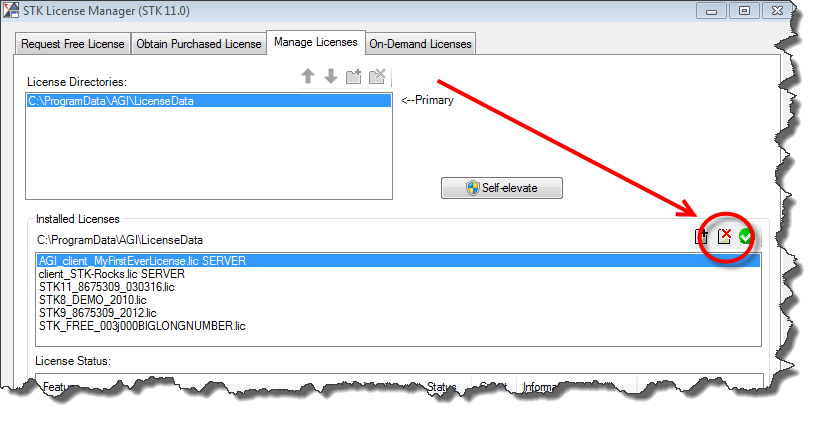 If you still can’t part with those files (. . . but it was my first STK license everrrrrrrrr), then access your license folder and rename the file extensions to something other than .lic; i.e., .licIjustREALLYwantTOkeepIT, or perhaps something simpler like .licX. For the remaining license files, you can even preface the filenames with a 1- and 2- to be sure STK pulls the licenses in the order you expect.
If you still can’t part with those files (. . . but it was my first STK license everrrrrrrrr), then access your license folder and rename the file extensions to something other than .lic; i.e., .licIjustREALLYwantTOkeepIT, or perhaps something simpler like .licX. For the remaining license files, you can even preface the filenames with a 1- and 2- to be sure STK pulls the licenses in the order you expect.
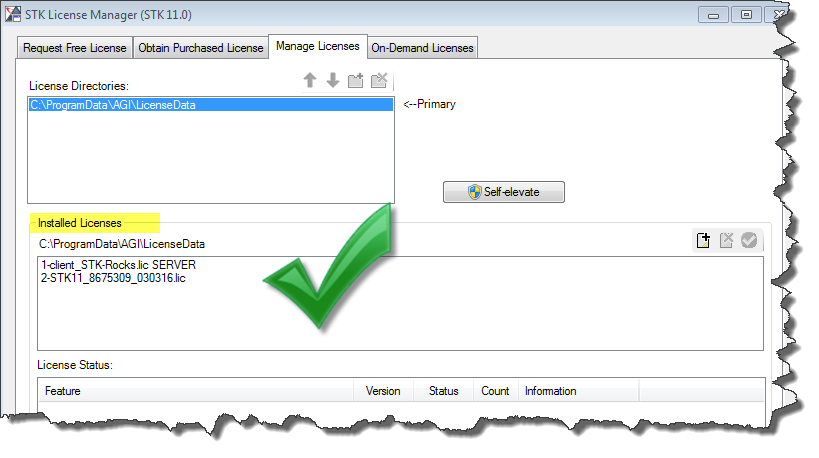 Remember . . . a clean STK license folder is a happy STK license folder!
Remember . . . a clean STK license folder is a happy STK license folder!
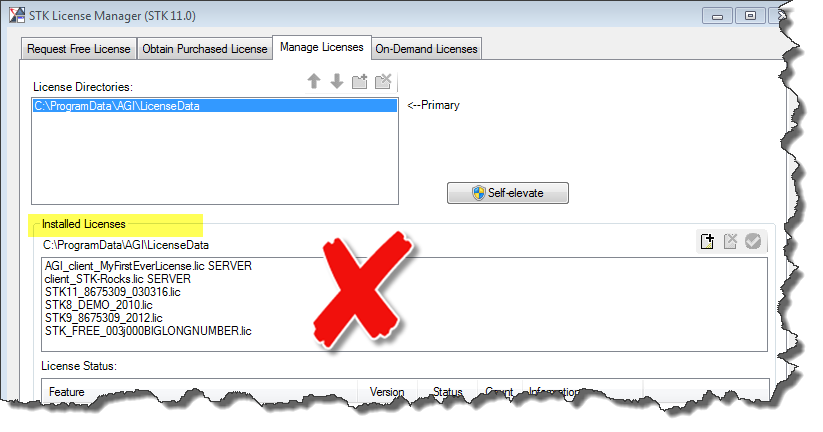
Let’s assume that to complete my daily STK work, I pull licenses from the “STK-Rocks” server, and then also an STK11 Astrogator license that is nodelocked to my 8675309 machine. Sounds simple enough, unless your STK license closet looks like mine. Here’s what’s really going to happen on my machine. Since STK reads license files in alphabetical order, each time I launch STK on my machine, STK will begin by reading the nostalgic contents of “MyFirstEverLicense” (gooooood times), strolling down that long-dead server path until it eventually gives up and moves on (enter sluggish software launch times). Alphabetically next is the client license for “STK-Rocks.” Score! STK quickly connects to that active license server, pulls the licenses it needs and is entitled to pull, and moves along. STK now stumbles thru the STK_FREE license (got it), the expired STK 8 demo license from 2010 (don’t need it), the STK 9 Astrogator license (obsolete since we’ve upgraded to STK 11), and finally ingests the Astrogator license (nom nom). In the above scenario, STK at least eventually pulls what it needs and life goes on. But sometimes STK gets cranky, gives up and just pulls whatever it lands on, correct or not correct. For all these reasons, it is important to keep your STK license folder clean and streamlined. How, you ask? Good question! You can easily remove old or obsolete STK licenses in one of two ways. First, from within the Manage Licenses tab, simply highlight each relevant filename, and then click the red “x” icon. Voila – your STK license is now in your desktop recycle bin.
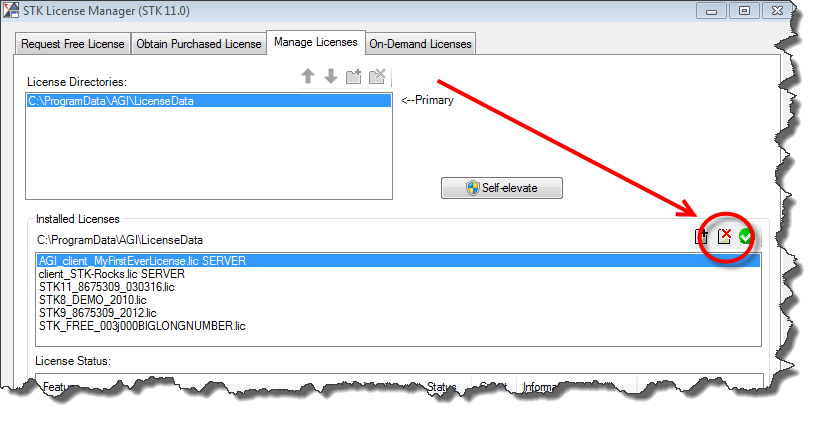 If you still can’t part with those files (. . . but it was my first STK license everrrrrrrrr), then access your license folder and rename the file extensions to something other than .lic; i.e., .licIjustREALLYwantTOkeepIT, or perhaps something simpler like .licX. For the remaining license files, you can even preface the filenames with a 1- and 2- to be sure STK pulls the licenses in the order you expect.
If you still can’t part with those files (. . . but it was my first STK license everrrrrrrrr), then access your license folder and rename the file extensions to something other than .lic; i.e., .licIjustREALLYwantTOkeepIT, or perhaps something simpler like .licX. For the remaining license files, you can even preface the filenames with a 1- and 2- to be sure STK pulls the licenses in the order you expect.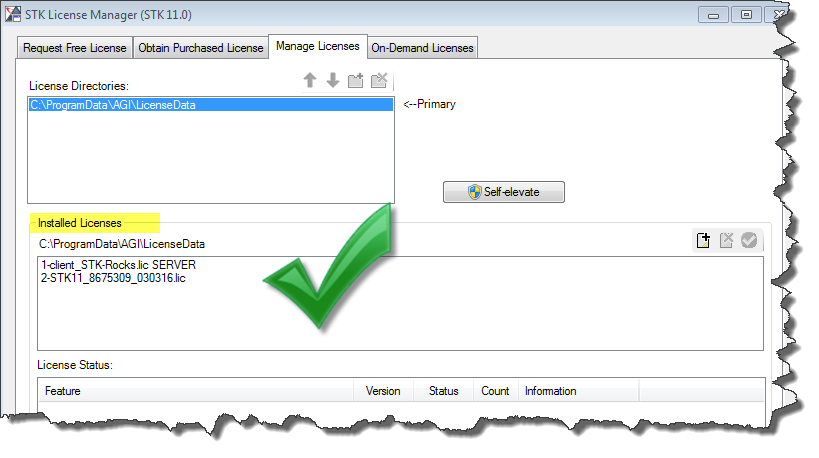 Remember . . . a clean STK license folder is a happy STK license folder!
Remember . . . a clean STK license folder is a happy STK license folder!